Lightning To Lightning OTG Applies To Apple iPhone12 Data Migration New Old Mobile Phone Photo Synchronization Machine AppiOS14
2 major uses of Lightning to Lightning 0TG adapter cable:
1. Data migration of the whole machine, including App, photos, videos, and App records, such as WeChat chat records will be migrated to the new phone, which is equivalent to completely copying the old phone to the new phone
2. Sync photos and videos in your mobile phone, copy photos and videos in one mobile phone to another mobile phone compatible with the latest iPhone 12, 12 Pro, 12 Pro Max, 11, 11 Pro, 11Pro Max, New SE, Xr, Xs, Xs Max, X, 8, 8 Plus and other models. Support data replication and synchronization between different models.
一. Whole machine data migration
1. Please make sure that the iOS of both mobile phones is 12.4 or above. Check the iOS version of this machine in "Settings" --> "General" --> "About This Machine" --> "Software Version". If the version is lower than iOS 12.4, please upgrade to iOS 12.4 or above in advance. iOS 12.4 and above can be supported.
2. Plug the Kolllo Lightning to Lightning OTG adapter cable into the phone, plug the end with "Host" into the old iPhone, and plug the end with the single-sided logo into the new phone.
3. Turn on the new device and place it next to the current device (old iPhone) running i0S 12.4 or later. The "Quick Start" screen will appear on the current device (old iPhone), and the screen will provide the option to set up a new device with your Apple ID. Make sure this is the Apple ID you want to use, and then tap "Continue."
4. Wait for the animation to appear on the new device. Pick up the current device (old iPhone) and place it on top of the new device, and then center the animation in the viewfinder. Wait for the message "Done on new [device]" to appear. If you cannot use the camera of your current device, tap "Manual Verification" and follow the steps shown.
5. When the system prompts to enter the lock screen password of the current device on the new device, please enter the corresponding lock screen password.
6. Follow the instructions to set up Face ID or Touch ID on the new device.
7. Tap "Transfer from [device]" to start transferring your data from the old iPhone to the new device. When using wired mode, the transmission icon will indicate that the two devices are connected. You can also choose whether to transfer certain settings from the old device (such as Apple Pay and Siri) to the new iPhone.
8. If you have an Apple Watch and are setting up a new iPhone, the system will ask you if you want to transfer your AppleWatch data and settings.
9. Place the two devices next to each other until the iPhone data migration process is completed. The transfer time depends on several factors, such as the amount of data you transfer.
Note: If the new phone has been activated, you need to restore and clear the contents of the new phone before operating data migration. The operation of phone restoration is to empty the data phone, so there is data that needs to be retained before the operation is restored, please backup in advance!
The steps for restoring: "Settings" --> "General" --> "Restore" --> "Erase all content and settings" (all data in the phone will be cleared!!! ).
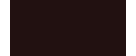














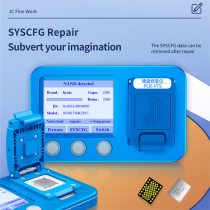




No related record found